Turn Your Slow Laptop into a Speedy Machine with Linux Is your old laptop barely hanging on? Takes five minutes just to open a browser? Heating up like it’s roasting marshmallows? You don’t have to toss it. You don’t even need to spend money on new hardware. Truth is, you can unlock performance hiding inside …
Turn Your Slow Laptop into a Speedy Machine with Linux

Turn Your Slow Laptop into a Speedy Machine with Linux
Is your old laptop barely hanging on? Takes five minutes just to open a browser? Heating up like it’s roasting marshmallows? You don’t have to toss it. You don’t even need to spend money on new hardware. Truth is, you can unlock performance hiding inside that slow machine—and Linux is your toolkit.
Lightweight Linux distros are tailor-made for legacy hardware. They breathe new life into aging laptops that can’t handle modern Windows or bloated operating systems. Imagine cutting boot time in half, running smooth everyday tasks, and finally stopping that frustration spiral every time the fan kicks into hyperspeed.
This isn’t theory or geek fantasy. It’s real. From students trying to get work done on old hand-me-downs to professionals creating second-use setups on forgotten laptops, people are flipping outdated tech into useful, responsive machines. And the best part? Most of these Linux distros are totally free.
So which one should you go for? Stick around. We’ll break it down by performance, usability, and real-world use cases—no fluff, just the facts. Because your old laptop doesn’t have to stay slow.
Why Lightweight Operating Systems Are a Must for Older Laptops
Legacy laptops weren’t built for today’s bloated software. What used to be the latest tech—now struggles to load a modern browser tab. And it’s not just about speed. There’s also the issue of security patches, lack of driver updates, and OS compatibility going out the window.
Modern operating systems assume you’ve got at least 4GB RAM, a solid-state drive, and a decent CPU. Now imagine trying to run those systems on decade-old hardware with 1GB RAM and a spinning hard disk. That’s tech torture.
Here’s what aging laptops typically deal with:
- Horribly slow boot times and app launches
- UI lag with every mouse click
- Security flaws from outdated, unsupported systems
- Crashing software due to incompatible drivers
Linux solves all of that—if you pick the right distro. You’ll get better speed, tighter security, and continued community support from devs who actually care about aging systems. Plus, it lets you squeeze more years out of that hardware, a big win if you’re running on a budget or want a backup device that doesn’t crash.
Bottom line: These Linux builds are resource-savvy, stripped of unnecessary bulk, and able to revive machines that feel useless otherwise.
How To Pick The Best Linux Distro For Old Laptops
Before you flash any ISO file onto a USB stick, make sure the distro fits your setup. Not just your hardware, but your comfort level and goals.
Here’s where it gets real. If you’ve got a sub-1GHz processor and under 512MB RAM, you’re looking at different options than someone running a Core 2 Duo with 2GB. And don’t forget about the interface—because frustration from clunky menus is just as bad as slow speeds.
Use this checklist like a filter:
| Factor | Why It Matters | What To Look For |
|---|---|---|
| Resource Efficiency | Legacy laptops lack the RAM and CPU for heavy OSes | Needs under 1GB RAM and minimal CPU overhead |
| Security & Updates | Old hardware often runs unpatched, risky OS versions | Active community, frequent updates, patch availability |
| User-Friendliness | Not everyone wants to live in the command line | Graphical interface, intuitive layout, complete desktop tools |
| Compatibility | Some distros don’t support your Wi-Fi or GPU out the box | Broad driver support, especially for aging Wi-Fi cards and graphics |
There’s no perfect one-size-fits-all Linux distro. But there is a perfect-for-you distro.
Whether you want minimal and blazing fast or something closer to classic Windows, you’ve got options.
Start light. Keep tweaking. And remember, most distros run off a live USB before you install. So test first—it’s like a test drive before you commit.
No tech degree needed. Just a simple process that can turn slow and frustrating into smooth and usable.
Puppy Linux: Tiny Size, Big Speed
Puppy Linux punches way above its weight. This ultra-lightweight distro comes in under 300MB and does something most others can’t—it runs entirely in RAM. Try wrapping your head around launching the entire OS from memory and still having room to load apps. Translation? Blisteringly fast performance, even on machines from the early 2000s.
If your machine has 256MB of RAM and a Pentium III processor, chances are Puppy can run it smoother than most people expect. It includes essential tools like a word processor, media player, and web browser right out the box. And it’s highly customizable for advanced users who want to tinker under the hood.
Real-world upgrade? One user loaded Puppy onto a 15-year-old laptop. The result: boot in 15 seconds, apps opening like they’re running on fresh hardware. This wasn’t a miracle fix—it was just smarter resource usage.
antiX: Built For Systems That Time Forgot
Another heavy-hitter in the lightweight league is antiX. Based on Debian, this OS doesn’t bother with full-fledged desktop environments. Instead, it rolls with IceWM and Fluxbox—window managers that barely touch your system’s resources.
You’re looking at a 700MB install size with a clean interface and solid app support. Even better, it’s actively maintained, meaning your ancient machine doesn’t have to lose out on important security patches.
One real standout use case? A community user installed antiX on a 20-year-old laptop. A dinosaur by today’s standards. But after setup, it ran cool, responsive, and did everything needed for basic browsing and word processing. That’s what smart distro design can do.
That’s what makes antiX a go-to option in the category of best linux distro for old laptop. It respects your hardware’s limitations and just works.
Top Lightweight Linux Distros for Legacy Hardware (Continued)
Lubuntu: A Modern Take on Old Machines
Ever tried firing up a decade-old laptop only to wait five minutes just to check your email? That lag could be a thing of the past with Lubuntu. This distro offers a slick-looking LXQt desktop that brings older machines back to life without hogging memory.
What makes Lubuntu stand out is that it delivers a current, almost sleek look—imagine refurbishing an old car with a high-performance engine under the hood. It’s light enough to run on machines with as little as 512MB of RAM, though it hums more smoothly with 1GB. Plus, it’s powered by Ubuntu’s software ecosystem, so you get access to thousands of up-to-date tools and libraries, minus the bloat.
For folks looking to keep their aging laptops running longer and do everyday tasks like browsing, streaming, or typing up documents, Lubuntu’s architecture is a win. It’s regularly updated and supported by Ubuntu’s vast community—a real lifeline when you hit bumps in the road.
Case in Point: One user took a laptop that was gathering dust since 2011. After a Lubuntu install, boot times were cut in half, and multitasking actually became usable. The machine went from “donate it” to “daily driver” in a couple of hours.
Linux Lite: The Right Choice for Windows Converts
Switching to Linux can feel like learning to use your computer all over again—unless you’re on Linux Lite. Built with the idea that not everyone’s a command-line master, it’s designed to look, feel, and function in a way that’s friendly for Windows users.
At the heart of Linux Lite is the XFCE desktop. It’s lightweight—but it doesn’t look primitive. Think of it as the equivalent of downsizing your home, but keeping the comforts that matter. Instead of a tiny terminal-only interface, you get menus, windows, settings—you know, normal stuff.
Linux Lite comes pre-loaded with everyday tools: web browser, email client, media player, and even an Office suite. There’s barely any post-install setup. It’s like buying an IKEA shelf that’s already assembled.
- Super approachable interface for Windows migrants
- Minimal system requirements, great for old or budget hardware
- Excellent documentation and active user forums
Case in Point: A senior in his 70s, never used Linux before, installed Linux Lite on his 2008-era notebook. Within a day, he was already browsing, emailing, and watching YouTube—with zero support calls to his grandson. That’s what user-friendliness looks like.
Xubuntu: Speed Meets Stability
When you’re trying to breathe a second life into aging hardware, resource balance is everything. That’s exactly where Xubuntu shines. It’s based on Ubuntu, but swaps out its heavier elements for the Xfce desktop—no clutter, no frills, just function.
Xubuntu isn’t just light on resources—it’s also smooth. It holds its ground whether you’re on a 12-year-old backup laptop or refurbishing PCs for school projects. You only need around 512MB of RAM to get started, but you won’t miss out on modern apps, features, or security updates.
It gives users room to customize without overwhelming them. You can tweak the look or strip it down even further by removing background services—think of it as tuning a classic motorcycle to make it ride like new.
Case in Point: A volunteer refurbishing school laptops reported that Xubuntu allowed them to turn 12-year-old systems into fully usable classroom devices, complete with web access and office software. The result? $0 hardware cost and massive learning opportunity.
Performance Tips for Old Laptops Running Linux
Unlock Extra Speed on Lightweight Linux Systems
Even with the best Linux distro for old laptops installed, performance isn’t just about the OS—it’s about how you use it. To get the most out of legacy hardware, sometimes the magic lies in a few smart tweaks after installation.
Start by cutting the fluff. Disable apps that launch at startup—you never needed six clipboard managers launching at boot anyway. Stick with bare-bones software: replace resource-intensive tools with featherweight alternatives, like:
- FeatherPad instead of LibreOffice for basic text editing
- Midori or Pale Moon instead of Firefox or Chrome
- Preload: keeps frequently-used apps ready faster
- TLP: helps battery life and CPU performance on portable machines
These light programs can make aging laptops work like their younger selves—without melting under pressure.
Managing Resources Without Breaking a Sweat
When your laptop barely scrapes by with 512MB RAM, you don’t want anything to go to waste. It’s all about smart management. Here’s how users keep things lean without sacrificing functionality:
Fine-tune your swap space. Too little, and your system crashes. Too much, and you slow everything down. The sweet spot? Try a swap size that’s 1.5 to 2 times your RAM. On older machines, this keeps things moving without dipping into storage panic zones.
As for desktop environments: lighter means better. Explore alternatives like:
- Openbox: ultra-light and fast for minimalist fans
- LXDE: less stylish, but blazing quick
Think of it like clearing your kitchen counters—you don’t need five toasters running at once.
Keep Security Tight Even on Old Hardware
Running an older laptop doesn’t mean compromising on safety. Yes, your hardware’s vintage, but your OS doesn’t have to be.
Stick to distros that push regular updates. Keep your system patched against vulnerabilities. That means using built-in update tools or setting reminders for weekly manual updates.
Pro tip? Install a lightweight firewall like UFW (Uncomplicated Firewall) and keep an eye on strange processes. Linux isn’t invincible—it just plays defense better than most.
Also, steer clear of sketchy downloads and shady browser extensions. You don’t need antivirus software on Linux if you’re smart and cautious. It’s more about habits than extra protection layers.
Ultimately, even a humble old laptop can stay secure and snappy if you give it the right OS, the right settings, and a bit of digital love.
Linux for Refurbished and Cost-Effective Solutions
Got an old laptop collecting dust in the closet? You’re not alone. Most folks ditch aging hardware way too early because it “feels slow” or “can’t run the latest stuff.” But get this—refurbished laptops + Linux = seriously undervalued powerhouses.
Here’s the deal: You don’t need to blow your paycheck to surf the web, write emails, or run basic business tasks. Refurbishing computers and installing a lightweight Linux distro is cheaper, smarter, and, yeah, it’s pretty green too.
Where does Linux fit in? Distributions like Puppy Linux or antiX operate smoothly on ancient hardware that modern Windows would choke on. We’re talking machines with as little as 256MB RAM running like they’ve had a shot of espresso. Lightweight Linux distros are built to be efficient. No bloat. No excessive animations. Just clean performance.
Whether you’re a startup hustling on a tight budget or a school dishing out tech to classrooms, this is your play. Linux is free, stable, and doesn’t ask for much in return. It’s like the friend who doesn’t eat much at dinner but helps you move furniture.
Community centers, nonprofits, and educators have been quietly turning e-waste into opportunity. A school in rural Washington loaded antiX onto a stack of decade-old Dells. The result? A full-functioning computer lab that handled research, writing, and video playback, all without spending a dime on licenses.
Think about every home that lacks computer access. Now imagine what happens when a dusty laptop becomes a window to education or remote work just by switching to Linux. We’re not saving the world here—but we’re giving it more uptime.
- Budget-friendly: No OS licenses, runs on old gear.
- Environmentally smart: Reduces landfill waste.
- Accessible: Perfect entry point for students or anyone new to tech.
Secure and Minimalist Linux Distros for Refurbished Systems
Security isn’t a “nice to have.” It’s the cost of playing in today’s digital world. And when you’re using older hardware, a bloated OS is basically an open door for threats and instability.
Minimalist Linux distros like Tiny Core Linux and Porteus hit the sweet spot. They’ve got stripped-down, hardened systems that don’t leave much room for attackers to sneak in. Think of them as lightweight fortresses.
Tiny Core is about 15MB—yeah, megabytes. It boots fast, uses next to nothing in RAM, and doesn’t come preloaded with a bunch of stuff you’ll never touch. You build it up with just what you need. Porteus? It’s slick, portable, and can run entirely from a USB stick, leaving no trace and staying fast even on decade-old systems.
What makes these minimalist Linux setups perfect for old laptops is that they reduce points of failure. No background junk eating up memory. No weird startup errors. Just a smooth experience that helps you focus on getting stuff done.
If what you want is less crashing, fewer surprise updates, and better focus on the essentials—this is where you go. Forget the flashy UI. Go for a distro built like a tank.
I’ve seen Tiny Core breathing new life into refurbished netbooks from the early 2000s, used on-demand in maker spaces and libraries. It’s minimal, but mighty.
For anyone setting up dozens of machines—schools, shelters, job training centers—these distros cut setup time and exposure to cybersecurity risks. They’re not just secure. They’re stable, reliable, and built to do one thing: work.
- Low attack surface: Smaller system = fewer vulnerabilities.
- Fast boot: Lightweight Linux doesn’t waste time.
- Modular setups: Only install what you really need.
Final Recommendations and Practical Takeaways
So what’s the best Linux distro for old laptop setups? It depends on the grind. Want to squeeze every last byte out of a relic PC? Choose Puppy Linux or antiX. They’re lean, lightning-fast, and work on machines that pre-date YouTube.
Got a slightly more capable system and miss the Windows feel? Lubuntu and Linux Lite offer smoother transitions. They’re lightweight but offer modern usability that won’t overwhelm someone switching for the first time.
Need flexibility and stability? Xubuntu is your tool. It keeps things snappy but feels refined enough for everyday tasks, even on 10-year-old boxes.
Here’s what you need to do to get rolling:
- Backup first: Always save your personal files before switching systems. Basic but critical.
- Try before installing: Use a live USB session to test how the distro behaves on your machine.
- Lean on the community: Linux forums and YouTube guides are goldmines when you’re stuck or setting up.
One last thing—reviving an old laptop isn’t just a personal win. It’s a long-term play. You’re cutting down e-waste, avoiding dead batteries of modern resource-heavy gear, and supporting a culture that values utility over hype.
Your “old” machine might not be obsolete—it may just need the right OS. And that might be the best Linux distro for old laptops. Simple fix. Big return.