Ever send a message and feel like words just aren’t enough? That’s where personalized stickers come in hot. Whether it’s your pet making a goofy face or your best friend’s epic selfie moment, turning photos into custom stickers directly on your iPhone isn’t just a fun gimmick—it’s a game-changer for expression. Not too long ago, …
How to Turn Your Photos into Fun Stickers on Your iPhone
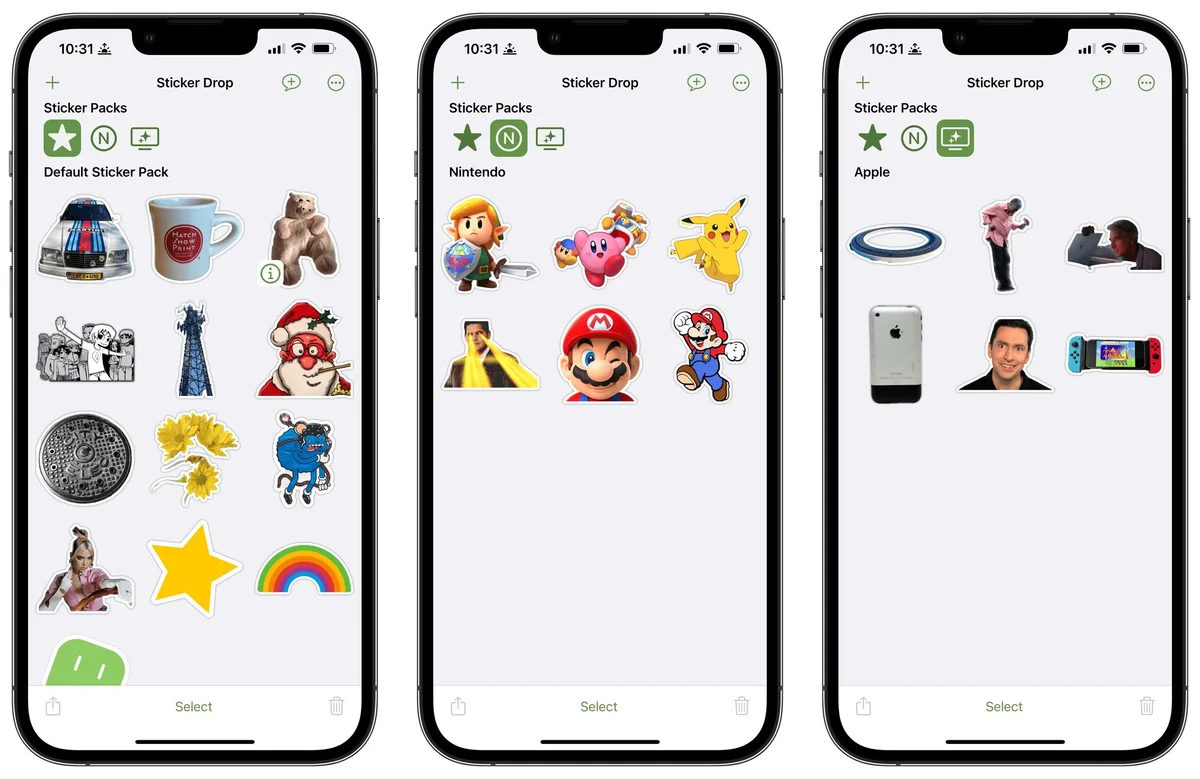
Ever send a message and feel like words just aren’t enough? That’s where personalized stickers come in hot. Whether it’s your pet making a goofy face or your best friend’s epic selfie moment, turning photos into custom stickers directly on your iPhone isn’t just a fun gimmick—it’s a game-changer for expression.
Not too long ago, you needed third-party apps or a design degree to pull this off. Now with iOS 17, Apple made it ridiculously easy. Tap, hold, boom—you’ve got yourself a sticker. No filters, no fluff, just a few taps and your photo becomes a visual punchline in your next chat.
But it’s not just about laughs. Custom stickers add some serious flavor to how we communicate. Whether you’re jazzing up your group chat, leaving a funny note on an image, or slapping your mood into a conversation, stickers turn everyday messaging into something uniquely you.
Here’s how to make a photo a sticker on iPhone without needing any design knowledge or fancy software. If you can scroll, tap, and hold, you’re more than ready.
Why Personalized Photo Stickers Hit Different
People love content that feels authentic. And let’s be real—there’s nothing more authentic than your own face reacting to Monday morning texts.
Custom stickers let you:
- React with inside jokes only your friends get
- Keep memories alive in a fun way
- Express emotions that emojis simply can’t
You get to turn a split-second moment into something permanent. No graphic design tools needed. Just you, your camera roll, and your thumb.
Apple saw this coming. That’s why they tucked sticker-making right into the Photos app. No downloads, no hidden fees. Just whip up creative visuals right next to your dog’s latest photo shoot.
And the creative part? That’s where the dopamine hits. Expressing yourself doesn’t need to come with a rulebook. Anyone—yes, even your dad—can make a sticker that slaps.
Stick It Like A Pro: Creating Your Own iPhone Stickers
Let’s not complicate this. If you’ve got an iPhone running iOS 17 or later, turning a pic into a sticker is about as tough as sending a message.
Here’s how you turn your photos into magic:
- Open the Photos app.
- Pick the photo you want to convert.
- Press and hold the subject until you see that glow-wrap outline.
- Tap “Add Sticker” from the contextual menu that pops up.
- Add effects to give your sticker that extra flair. Your choices: Outline, Comic, Puffy, or Shiny.
Boom. That image is now a reusable graphic you can slap on texts, emails, even notes if you’re feeling extra.
Now let’s say you’ve got a Live Photo—you know, the ones that capture a few seconds of motion. You can level up your sticker game and make animated ones:
– Open a Live Photo in your Photos app
– Press and hold the subject
– Slide up gently until a second image peels off
– Tap “Add Sticker”
– Add any extra effects, and you’re golden
Fun doesn’t stop at conversations. Here’s where these stickers come into play:
| Use Case | Sticker Type | Where to Use |
|---|---|---|
| Inside Joke Reaction | Static | iMessage group chats |
| Daily Mood Tracker | Animated | Notes app or Journal app |
| Holiday Cards | Stylized | Photos > Markup > Share |
iOS Sticker Features That Just Got Better
Not all sticker tools were created equal. If you’re rocking iOS 17 or later, you’re sitting on some serious upgrades. Apple took the guesswork out and gave us effects, previews, and a way to manage stickers from the keyboard like it’s just another emoji.
You can even go retro and draw on your sticker. Use the Markup tools to scribble, highlight, or glam it up before sending.
These stickers live inside your keyboard now under “Stickers.” You’ll see your saved ones available like any other emoji pack, ready to tap, drag, or drop into chats or over photos.
Suddenly, your iPhone’s not just a camera—it’s a mini design studio that fits in your pocket.
Want more tips on sticker customization straight from Apple? Check out their official walkthrough using this
support guide.
Third-Party Sticker Maker Apps for iPhone
Let’s be honest—while your iPhone does a solid job turning photos into stickers, sometimes you want just a pinch more flavor. That’s where third-party sticker maker apps come in. These apps kick things up a notch with extras like text, background removals, and even animations. So if you’ve ever wished your pet’s goofy grin could be a sparkly emoji or your dinner pic could dance—well, you’re in luck.
Here’s a quick look at three popular free sticker maker apps and why iPhone users are loving them:
- Sticker Maker: Known for its no-fuss interface, it trims the fat so you can quickly import a photo, remove backgrounds, and convert it into a sticker. Think of it like the microwave of sticker apps—fast, easy, and gets the job done.
- PicsArt: Perfect for those who want a bit more personality in their creations. You can slap on filters, doodle effects, and even text bubbles. Making your dog “say” something judgmental in a sticker has never been easier.
- Canva: Ideal if you’re all about aesthetic. From clean templates to themed sticker packs, Canva is like having a design studio in your pocket. Great for collages, branding, or just flexing your creativity a bit more.
Now, how do these third-party tools compare with the iPhone’s built-in sticker tool from Photos or Messages? Here’s the breakdown:
Pros of third-party apps:
They’re built for creativity. You get more control, more styling tools, and typically broader export options. If you’re working on a project, social post, or branding piece, they give your ideas space to grow.
Cons?
They can eat into your storage, and yes, some have ads or push for paid fancy features. Also, hopping between apps might not feel as seamless compared to the native iOS sticker tools baked into iMessages or Photos.
If you’re someone who just needs a quick sticker for fun chats, Apple’s built-in tools will do just fine. But if you like to design, layer, or go beyond the basics—or want to add a cartoon hat to your cat photo—third-party apps are where the good stuff lives.
Creative Techniques for Sticker Design
So you know how to make a photo a sticker on iPhone—but what makes a sticker pop? This is where creativity walks into the room. A good sticker isn’t just a picture—it’s a whole vibe. Whether you’re designing for laughs, holiday cheer, or group chat flair, here’s how to bring some edge to your sticker game.
Start by exploring personalization through simple edits. Apps like Snapseed or even iPhone’s built-in Markup let you:
- Crop tightly to get rid of background noise and focus on the subject.
- Use background removal tools to isolate faces or objects—this helps stickers stand out better.
- Apply subtle filters to match your sticker style—vintage, neon, comic book vibes? All doable.
But don’t stop at filters. Let’s talk themes, because nobody wants an empty sticker folder:
Fun sticker theme ideas:
– Turn facial expressions into expressive emoji-alternatives (your “Monday face” could be iconic).
– Create a set of inside jokes for your group chat—“Karen facepalming” from that New Year’s Eve party? Sticker it.
– Pets doing weird things make instant classics.
– Make festive sets like “Halloween Pumpkin Me” or “Valentine’s Day Grumpy Cat.”
And here’s a move not many try — combine tools. Canva templates + iOS Photo cutouts = endless combos. For example, design a funky border in Canva, import it into Photos, and use iPhone’s sticker tool to add your face right in the bowl of cereal. Yes, you read that right.
Mix and match. That’s the magic in modern sticker-making—your iPhone does the heavy lifting, but other apps let you design like a pro.
How to Use and Share Stickers on iPhone
Once you’ve crafted the perfect sticker—whether you used Apple’s tools or went full Da Vinci with Canva—you need to put it to use. Good news: Your iPhone makes that part easy. If you can tap, you can stick.
Here’s how to send those static and animated stickers flying in the Messages app:
– Open a chat in Messages.
– Tap the plus (+) icon next to the text field and select Stickers.
– Find your custom sticker (static or live), tap it to send, or drag-and-drop it onto previous messages.
These aren’t just emojis—they’re reactions with personality. Whether it’s placing your unimpressed face on an awkward family group text or launching a looping sticker of your dog head-tilting during a debate, it’s all part of the fun.
And it’s not just limited to Messages. Use your sticker creations across Notes (yes, for visual thoughts), pop them into social posts, emails, or even in collaborative apps like Freeform.
Sharing your personality has never been so visual—just drag, drop, laugh, repeat.
Photo Editing Tips for Flawless Stickers
Ever tried turning a photo into a sticker only to find it looks… meh? You’re not the only one. If you’re wondering how to make a photo a sticker on iPhone that actually looks great, the secret lies in the prep work. It’s all about making your image pop before you convert it. You wouldn’t slap a blurry photo on your wall—so why settle for a low-quality sticker?
Let’s break down a few things that can quickly take your image from just okay to sticker-worthy:
- Lighting is everything: Use natural light if you can—no harsh shadows. A well-lit subject beats filters any day.
- Clarity counts: Make sure the photo’s in focus. Any blur just gets worse when it shrinks into sticker size.
- Sharp edges matter: Stickers need clean, defined outlines for iOS 17 to isolate the subject right.
Now, before jumping into the sticker tool, I usually run my photos through Snapseed or Photoshop Express on my iPhone. Why? Because they let you fine-tune the contrast, saturation, and structure with precision. Plus, if your lighting wasn’t spot-on to begin with, these apps are lifesavers.
One more thing—you’ll want your subject on a plain or less-busy background. Transparency only works well if the edges are clean. I often rely on background removal tools inside Canva or even Apple’s native subject cutout in iOS 17. Works like a charm when you prep it with intention.
Step-by-Step Personalized Sticker Design Process
Making your own sticker sounds fun—until you’re staring blankly at your camera roll, half-frozen by choice. So let’s simplify. When people ask me how to make a photo a sticker on iPhone that actually feels personal and cool, here’s my usual blueprint.
Start with clarity on your subject. Don’t pick a group pic from a concert where your friend is half hiding behind a speaker. You want something that has a clear, bold subject—your dog’s goofy face, your kid’s reaction to ice cream, or that epic coffee foam art you nailed once. The cleaner, the better.
Next: Crop and adjust. Once you’ve chosen the image, jump into your favorite mobile editing app—or just the iPhone Photos app—and zoom in. Crop out distractions. Boost brightness and pop the sharpness just a bit.
Then comes the magic move: Hold down on the subject in your photo (iOS 17 style), watch that glowing outline do its thing, and hit “Add Sticker.” Voilà. You’ve captured the core image.
Want to push it further? Explore the sticker effects: Outline gives that cartoon-style vibe, Puffy makes it pop, Comic adds that fun filter. If I’m sending it in a group chat, I usually go Puffy or Comic to grab attention.
Before sharing it, put that sticker to the test. Try:
- Messages: Drag it over someone’s message as a reaction.
- Social Media: Save it and slap it on a Story via Instagram or Snapchat. Totally levels up your content.
- Notes app: Paste it in your journal or scrap-style memory doc.
Every platform gives you a different lens to view how your sticker really functions. If it looks weird or cuts off badly—you’ll know. And you’ve got infinite redo power.
Wellness Benefits of Creative Sticker Design
Here’s the kicker people don’t talk about: Creating stickers does more than amp up your iMessage game. It can actually chill your brain out. We’re all juggling too much—notifications, work stress, doomscrolling your way into anxiety-ville. So doing something creative and low pressure? It hits different.
When I’m tinkering with stickers—especially from Live Photos—it’s not just fun. It’s grounding. You’re focusing on a single cool moment, tweaking it, and watching it animate into something shareable. It’s like giving your brain a mini spa day.
Even better, when your friends start reacting with “Where’d you get that?!” or “LOL, that sticker of your dog made my day”—well, that connection packs a mental health boost. You made something. And someone else smiled because of it.
Self-expression isn’t always about writing novels or painting murals. Sometimes, it’s just you capturing a mood, a joke, or a vibe in sticker form. And that’s valid. It’s art. It’s therapy with a tap of the screen.